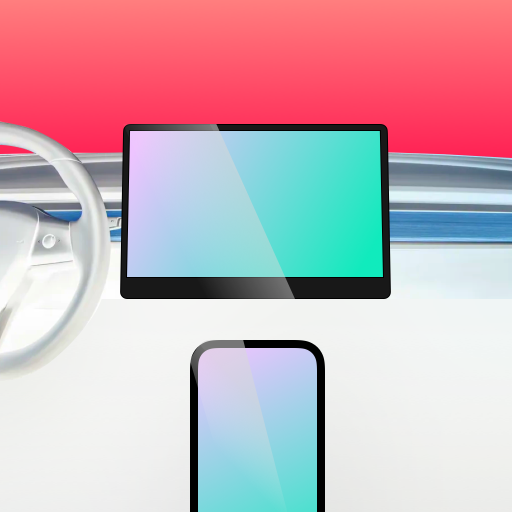
Tesla & car browser iPhone mirroring
Built for Tesla drivers and compatible with any in‑car, TV, phone, tablet, or desktop browser. A simple, fast alternative when CarPlay or Android Auto isn’t available.
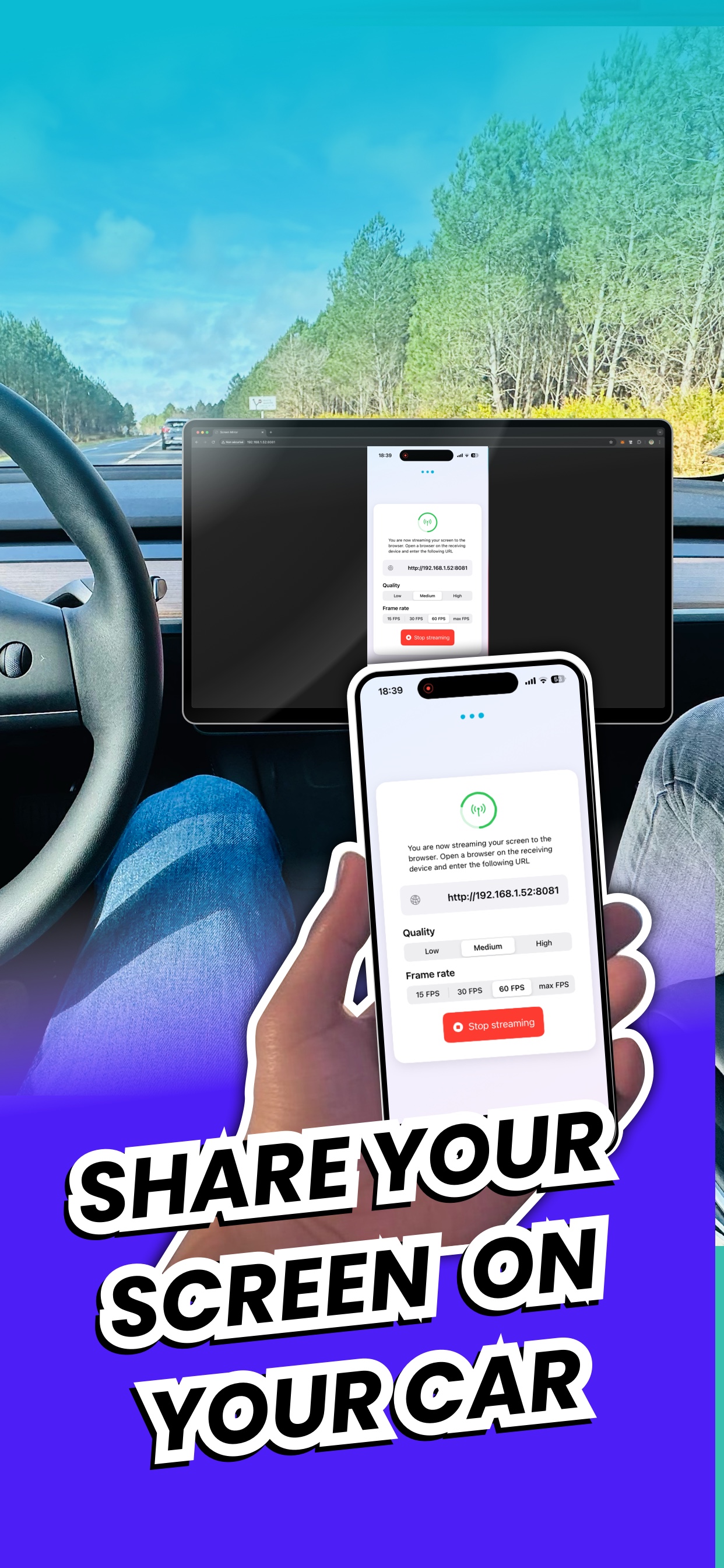
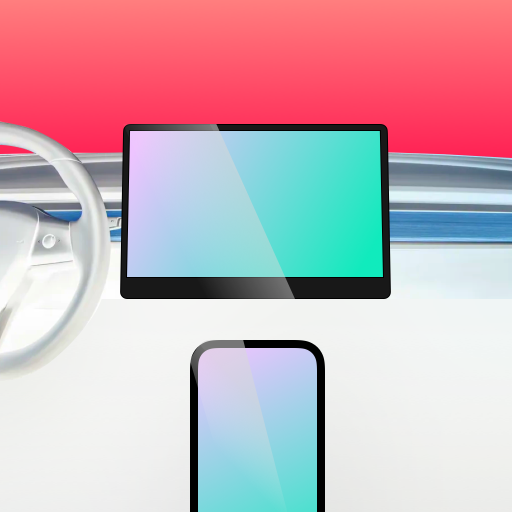
Built for Tesla drivers and compatible with any in‑car, TV, phone, tablet, or desktop browser. A simple, fast alternative when CarPlay or Android Auto isn’t available.
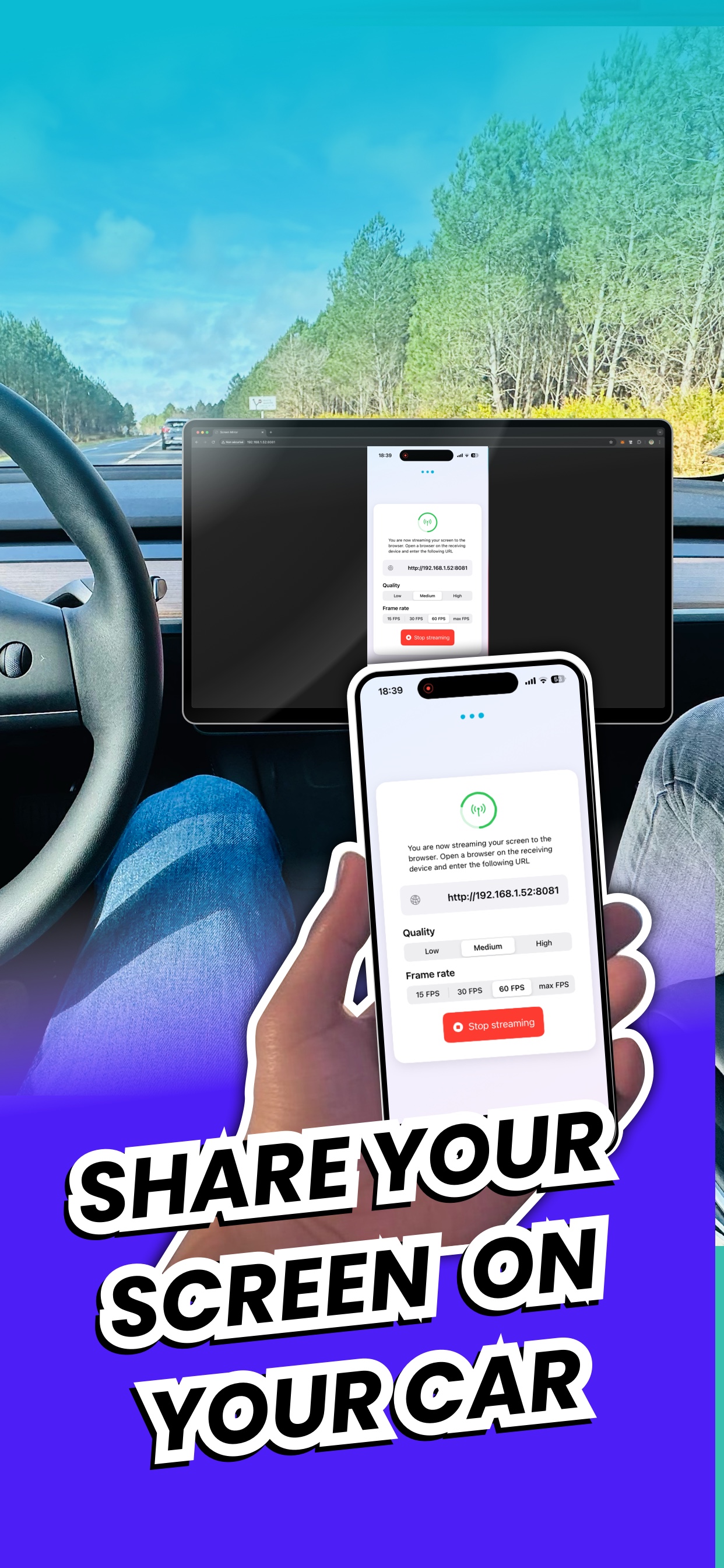
Open Screencast, tap Start, pick the screen share extension, and enter the short link on your Tesla (or any) browser. Your live iPhone screen appears in seconds—no dongles, cables, or pairing. Perfect for maps, trip planning, routing, music visuals, dashboards, or kiosk‑style display.
Free: screen sharing limited to 3 minutes, once per day.
Premium: unlimited duration and no frequency limit.
Great as a lightweight alternative when factory CarPlay or Android Auto isn’t available.
Compatible with cars (built‑in browser), TVs, and computers. No cables needed, no account required.
Everything you need to mirror your iPhone screen anywhere, the easy way.
Works beautifully in the Tesla in‑car browser—just type the short link and your iPhone screen appears.
Open the short link on any car, TV, computer, Android or iOS phone, or tablet—no installs required.
Works over the same Wi‑Fi network or via Personal Hotspot.
Start/stop the server in the app, choose the “Screen Mirror Extension”, and you’re set.
Use navigation, routing, charging planners or music apps visually where native CarPlay or Android Auto isn’t available.
Open the link on multiple displays (passenger tablet, center screen, laptop) simultaneously.
Everything stays on your local connection. No account. No external servers. You stay in control.
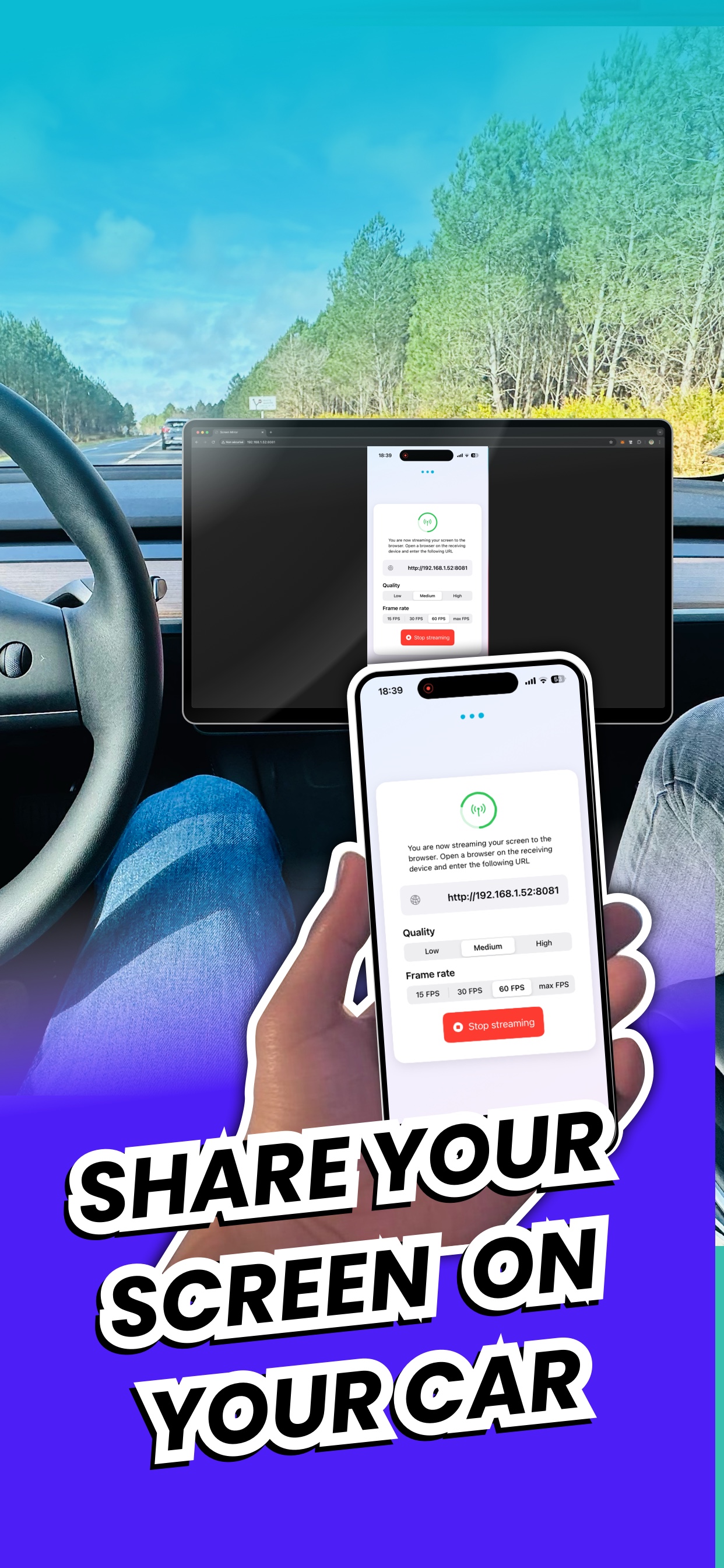
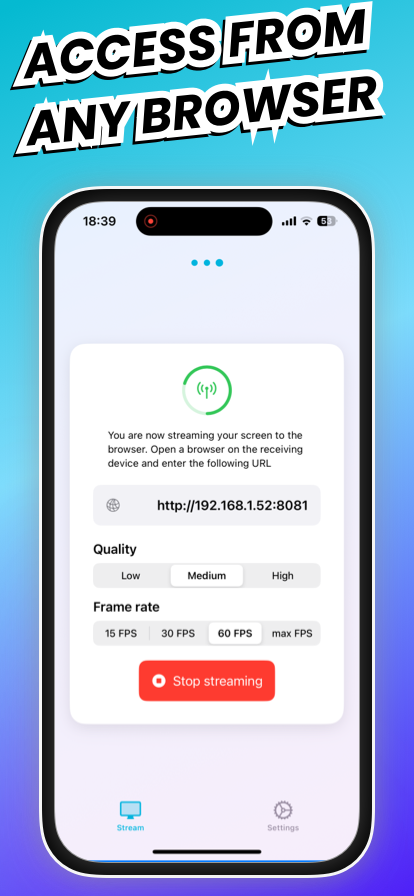
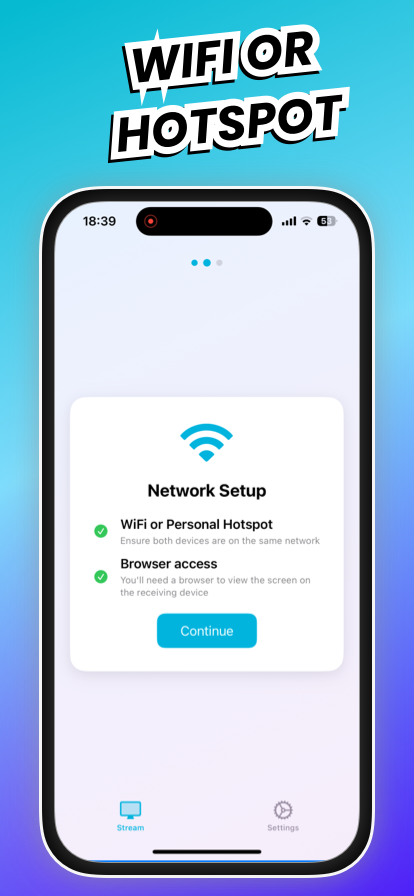
Everything you need to know to stream your iPhone screen with ease.
On your iPhone, tap “Start”, choose “Screen Mirror Extension”, then on your Tesla (or other) browser enter the link shown.
Yes. Enable Personal Hotspot on the iPhone and allow others to join. Then type the link shown in the app into the Tesla (or any) browser.
A small delay is possible depending on network and device. For best performance, use local Wi‑Fi or a stable power connection in the car.
Yes—open Waze, Google Maps, Apple Maps, A Better Routeplanner, music apps, charging planners, or any other app. Your live screen appears in the browser.
Sessions are limited to 3 minutes and one use per day. The Premium plan removes these limits and is ideal if your vehicle lacks native CarPlay or Android Auto.
No, everything runs locally on your network. No personal data is sent to external servers.
In the app, tap “Stop”, then in the extension view, tap “Stop” to end the recording.
Need help? Check the in‑app guide or contact us.
For questions, suggestions, or press inquiries, reach out here:
We respond quickly to all inquiries.